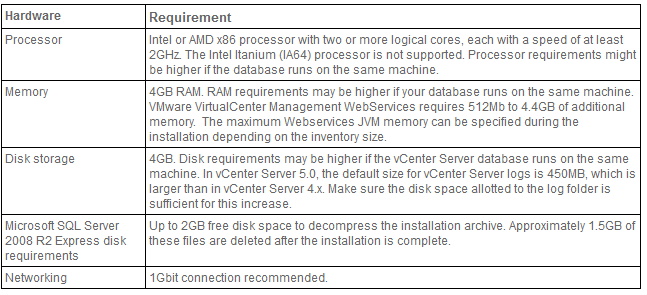Learn Vmware
Installation of ESXI Server
Thursday, July 3, 2014
As per our previous posts, we know about ESXI.
Will Update installation part Soon
Minimum requirements for ESXI SERVER
1) 64 Bit CPU (processor)
2) Minimum 2 CPU's required
3) Minimum 2GB RAM
4) VT (Virtual Technology) enabled processor.
Will Update installation part Soon
Versions of Esx & Esxi server
Wednesday, June 4, 2014
- Esx version 1.0, 2.0, 2.5, 3.0, 3.5, 4.0, 4.1.
- Esxi version 3.5, 4.0, 4.1, 5.0, 5.1. 5.5
Install server features (Part - I)
Monday, June 2, 2014
After installing Operating systems like Windows Server 2008/2012, it wont act as server with out installing Active Directory Services
Pre-requisites:
A computer with Windows Server 2008/2012 Operating system connected to the network.
1. Right Click Network Icon and select Properties.
2. In the Network and Sharing Center window select Manage Network Connections
3. Right click Local Area Connection and Click Properties.
4. Select Internet Protocol Version 6 (TCP/IPv6) and uncheck the box.
5. Select Internet Protocol Version 4 (TCP/IPv4) and click Properties.
6. Select Use the following IP address and enter the IP address and click Subnet mask, it will be entered automatically and select Use the following DNS Server addresses and enter the Preferred DNS Server address and Click OK, and OK.
7. Go to Network and Sharing Center, select Customize.
8. Select Private Network and click Next Close and verify for Network discovery and File sharing options are on.
Installing Active Directory.
1. Log in as Administrator to the Workgroup Computer.
2. Assign IP Address and preferred DNS Server Address.
3. Click Start, and then click Run.
4. In the Run box, type “DCPROMO” and then click OK.
5. In Welcome to the Active Directory Domain Services Installation Wizard, click Next.
6. In Operating system compatibility Wizard click Next.
7. Select Create a new domain in a new forest and click Next.
8. Enter the DNS Domain Name (Ex: MICROSOFT.COM) and click Next.
9. Select the Forest Functional Level (Windows 2000) and click Next.
10. Select the Domain Functional Level (Windows 2000 Native) and click Next.
11. In Additional Domain Controller Options page, Click Next.
12. Click Yes to continue.
13. On Database and log locations page, accept the default locations and click Next.
14. On Directory Services Restore Mode Administrator Password page, enter the password and confirm password and click Next.
15. On Summary page, review the Options you selected and Next.
16. The Active Directory Installation starts and check box Reboot on Completion.
17. Computer restarts after the Installation of Active Directory Domain Services.
18. After restarting the computer, Active directory will be installed.
Difference between ESX & ESXI
Sunday, June 1, 2014
Comparing the previous generation ESX architecture with the
new innovative ESXi architecture:
See the KB article for a detailed comparison
VMware vSphere Architectures Compared
Sunday, May 18, 2014
vSphere ESX Architecture:
vSphere ESX architecture is the virtualization Kernel, referred as VMkernel, it was improved with management partition know as Service console (Console operating system COS) with the infrastructure service agents like name service, time service, logging etc..,
In this architecture, many customers deployed other agents from 3rd parties to provide particular functionality, such as hardware monitoring and system management. Furthermore, individual admin users logged into the COS to run configuration and diagnostic commands and scripts.
vSphere ESXI Architecture:
In the new vSphere ESXI architecture, the Service console (COS) has been removed and all of the VMware agents run directly on the VMKernel. Infrastructure sercices provided through modules included with the VMkernel. Other authorized 3rd party modules , such as hardware drivers and hardware monitoring components, can run in VMkernel as well. Only modules that have been digitally signed by VMware are allowed on the system, creating a tightly locked-down architecture. Preventing arbitrary code from running on the vSphere host greatly improves the security of the system.
Subscribe to:
Comments (Atom)